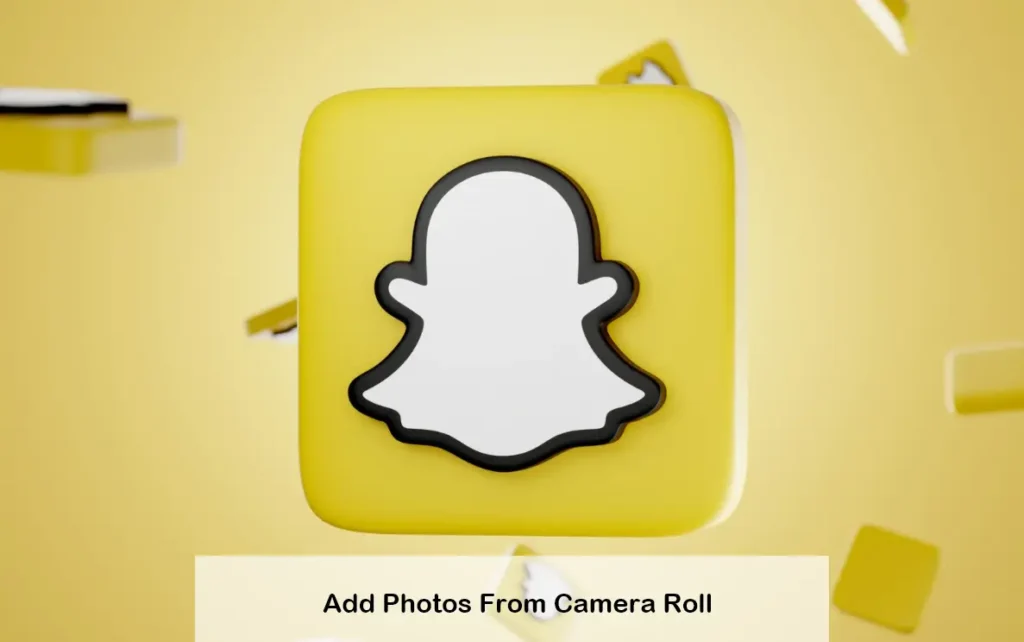
Exploring new locations, meeting fresh faces and experiencing unique events are integral aspects of life. If you love using Snapchat these experiences often become part of your digital narrative. But what happens if you missed sharing these moments in real-time on your Story? Is there a method to incorporate photos from your camera roll into your Snapchat Story? Let’s dive into it.
Guide to Posting Camera Roll Photos on Snapchat
Firstly let’s address how you can share a single photo from your camera roll onto your Snapchat Story. We’ll also look at other methods for sharing stories on Snapchat such as using the Snapchat camera and the Multi Snap feature. Here’s how to get started.
Step-by-Step Guide to Add a Single Photo to Snapchat Story
To begin with, here’s how you can add just one photo from your camera roll to your Snapchat Story. This approach lets you post your stories one picture at a time. Here are the steps for both Android and iOS devices:
- Launch the Snapchat app.
- Tap on the Memories icon within Snapchat.
- Select the Camera Roll tab.
- Choose the photo you want to add.
- You can then embellish the image with text stickers or other fun elements.
- Tap ‘Story’ to post it directly or use the pencil icon for further edits.
- After editing click’Stories’.
- If asked choose ‘My Story’ and then tap ‘Send’.
This method allows you to add a photo from your camera roll directly to your Snapchat story.
Upload Multiple Photos from Camera Roll to Snapchat Story
If you want to upload several images at once follow these steps:
- Open Snapchat and select the Memories icon.
- Go to Camera Roll.
- Select the images you want to add.
- Tap the blue arrow icon.
- Optionally add a Chat next to the photos.
- Choose ‘My Story’ or send them to a specific user.
- Tap the blue arrow icon again.
This will quickly add multiple photos from your camera roll to your Snapchat Story.
Using Snapchat Camera to Add Multiple Photos to Stories Simultaneously
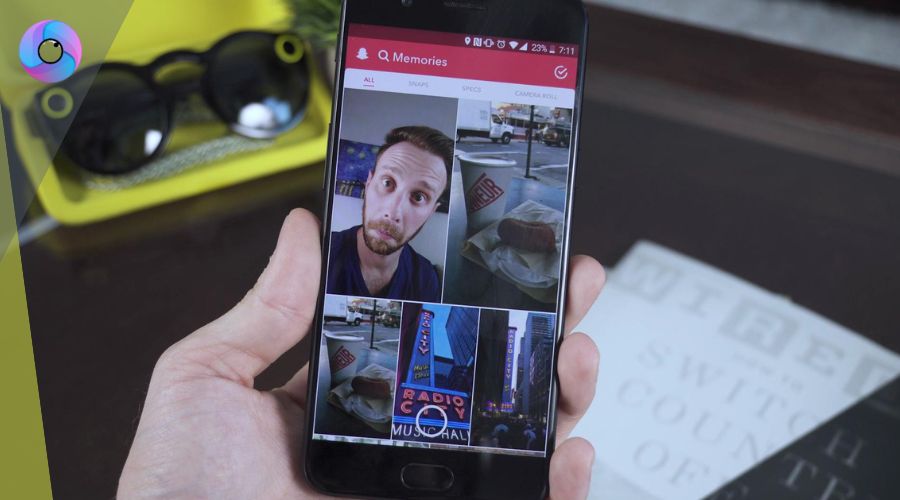
To upload multiple Stories at once using the Snapchat camera follow these steps:
- Enable Airplane Mode from the Quick Settings or Control Center.
- Open Snapchat and hit the Camera button to take a photo.
- Edit the photo as desired.
- Tap on ‘Stories’ choose ‘My Story’ and then ‘Send’.
- To add a video press and hold the Camera button then edit as needed.
- Repeat for additional photos or videos.
- Once finished, disable Airplane Mode.
Once reconnected to the internet all the Stories will be uploaded simultaneously.
Snapchat’s Multi Snap Tutorial
The Multi Snap feature allows you to take multiple consecutive snaps. Here’s how to use it:
- Open Snapchat and tap the + icon.
- Go to Multi Snap and tap the + icon again.
- Press the shutter to take multiple snaps.
- Edit each Snap individually by adding filters, stickers or texts.
- Tap on ‘Next’ then ‘My Story’ or select a contact to send them separately.
- Tap ‘Next’ again to upload to your Stories.
This feature enables quick creative storytelling through Snapchat.
FAQs for Uploading Snapchat Stories
- Saving Snaps: You can save snaps to your device or Snapchat’s memories.
- Hiding Stories: Go to your profile, select your story, tap the three-dot icon and adjust your story settings.
- Deleting a Snap: Open the desired Snap, tap the three-dot icon and select ‘Delete’.
Final Thoughts
Adding photos from your camera roll allows you to share your treasured memories anytime on Snapchat. Whether you want to keep your stories public or more private, Snapchat offers flexible options to tailor your sharing preferences.